To pin a tab so that the tab is not removed when restored, right click on TooManytabs, click "Pin This Tab" from the context menu. A little yellow pin will appear on the tab.
When you open a pinned tab, the web page is reloaded and tab state & history will not be restored. You can also access other tab related functions in this context menu, e.g. Rename This Tab, Change Tab Color, View Tab History etc.

Recently Closed Tabs
TooManyTabs stores up to 20 recently closed tabs. To clear the tab history, open the " Recently Closed Tabs" panel and click "Clear Recently Closed Tabs".
Customize, Hide & Show TooManyTabs
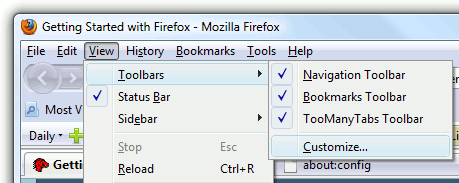
There are three ways to hide or show TooManyTabs.
- Hide/Show ToomanyTabs Toolabr in 'View & Toolbars'
- By toggle button: Drag "Toggle TMT" button
 from your customized toolbar palette and put it on your toolbar.
from your customized toolbar palette and put it on your toolbar. - Use the 'Ctr+Alt+M' shortcut to toggle TooManyTabs
TooManyTabs Options
Auto Hide TooManyTabs
Go to TooManyTabs > Options > check "Automatically Hide TooManyTabs Row". TooManyTabs will hide automatically when your mouse is away after a certain delay (default is 5 seconds). To show TMT again, see above on 'Hide & Show TMT' section.
You can also adjust the delay in the options. E.g. a delay of 10s means that TooManyTabs Row will automatically hide when your mouse is away from it for 10 seconds. To show TMT again, see the 'Hide & Show TMT' section.
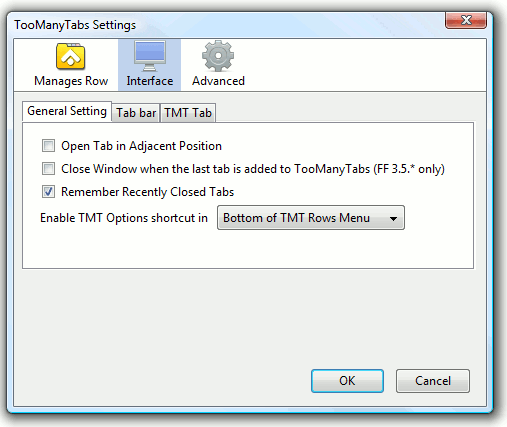
Manage Rows
The new options panel allows you to Add/Delete/Rename Rows easily.

Add-ons & Theme Compatibilities
- Tab Kit
- Tree Style Tabs
- AnyColor
5 comments:
Please make directions more simple so people can understand how to use add on. I am lost with the directions you have now.Thanks.
when i send a tab to a tmt row, it's closed and doesn't use cpu and memory, right?
@planetearthnewsletter More details in this post http://blog.visibotech.com/p/toomanytabs.html @gerstavros Yes.
Your tutorial doesn't help me since I cannot get the icon I have to right click to show up anywhere on the screen. I have the TMT program installed but all my rows remain blank sine I can't add anything to them.
I have the same problem as Duke Davis. When I installed TMT in Firefox (14.0.1), I had only two icons on the TMT toolbar: List All Tabs and Closed Tabs. When I went into Customize Toolbars, I found View Options, Toggle TMT Toolbar, and Change # of Rows. I do not see anything that allows me to perform the basic functions of Too Many Tools. This looks like a great Add-On, and something I really need, but I agree that the instructions are very difficult to understand--and I've been using PCs since the Altair days.
Post a Comment